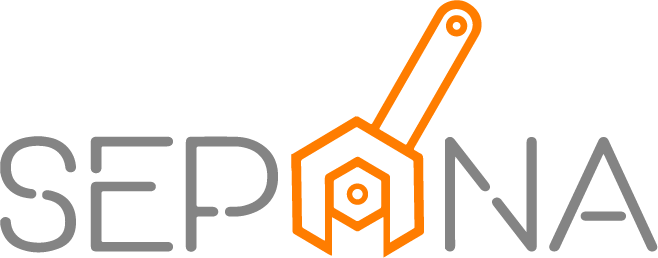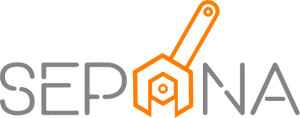Supplier
Applies to Admin, Part Control
Suppliers have a an important role at every stage of the product lifecycle. Supplier helping a business finding better options to get the best products. As a part control, you need add and manage a supplier.
1. From the navigation menu, go to PART CONTROL and click on Supplier.
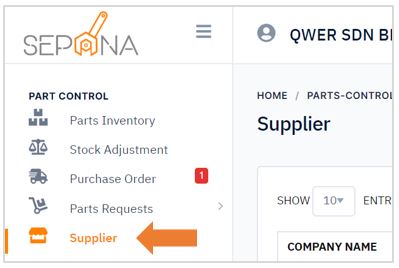
2. You are now on Supplier Page. This page will display a list of supplier that have been registered.
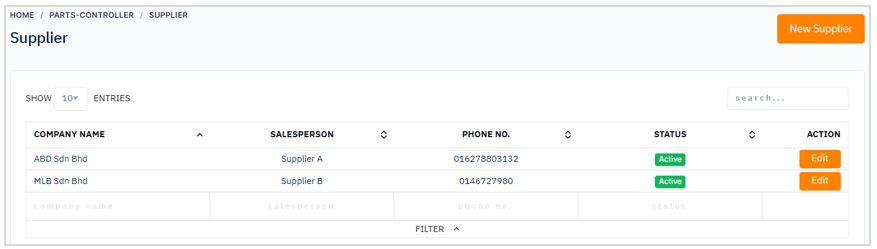
Adding New Supplier
To add a new supplier, please follow the steps below:
1. Click on New Supplier button in the top right corner of the page.
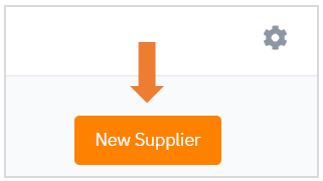
2. Fill in the required supplier information.
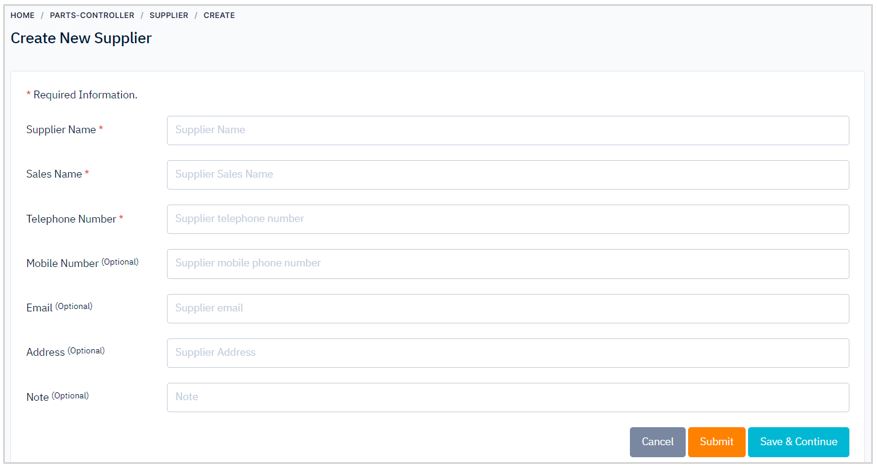
3. Then, click Submit button or click Save & Continue button to continue adding supplier. There are cancel button if you want to cancel to add supplier.
Update Supplier Information
To update existing supplier, follow the steps below:
1. Click on Edit button in the ACTION column
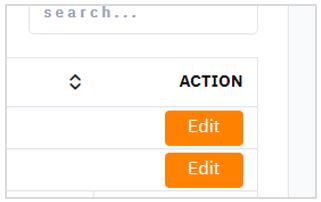
2. Hover over the information you would like to edit. Enter data into the fields listed or edit existing information.
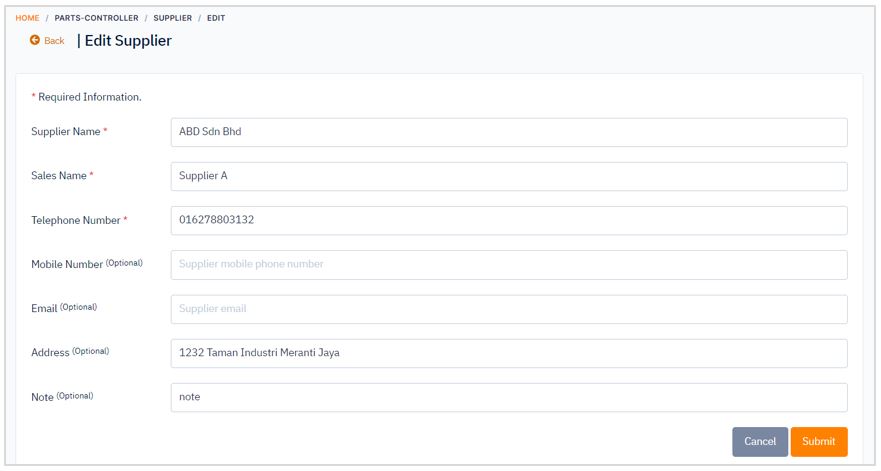
3. When you are finished editing, click Submit button. There are cancel button if you do not wish to save your changes.