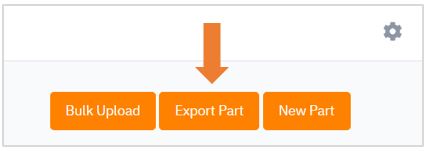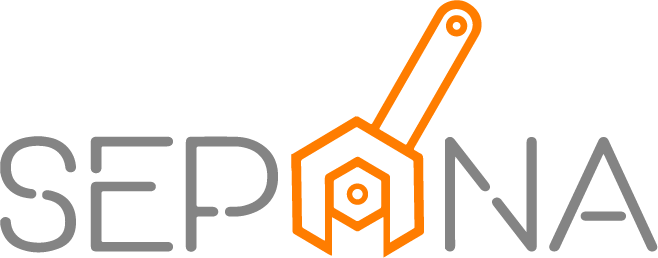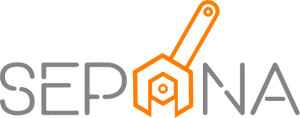Parts Inventory
Applies to Admin, Part Control
As a part control, you need to manage inventory and add new parts details into the system.
1. From the navigation menu, go to PART CONTROL and click on Parts Inventory.
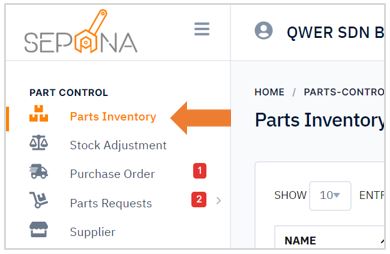
2. You are now on Parts Inventory Page. This page will display a list of parts that have been created.
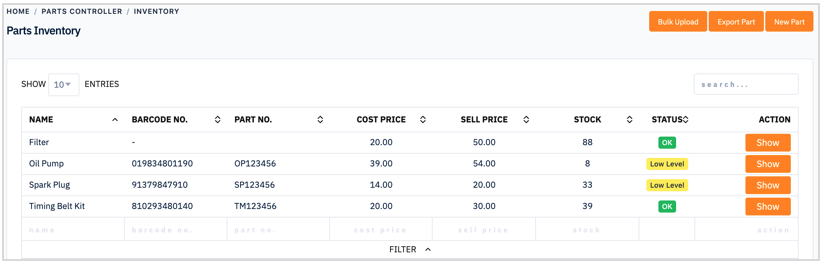
3. Click on Show button in the ACTION column to see more part’s details.
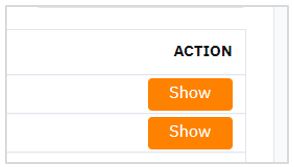
4. It will display the details parts information. There is a filter which you can filter by date range to monitor the stock movement.
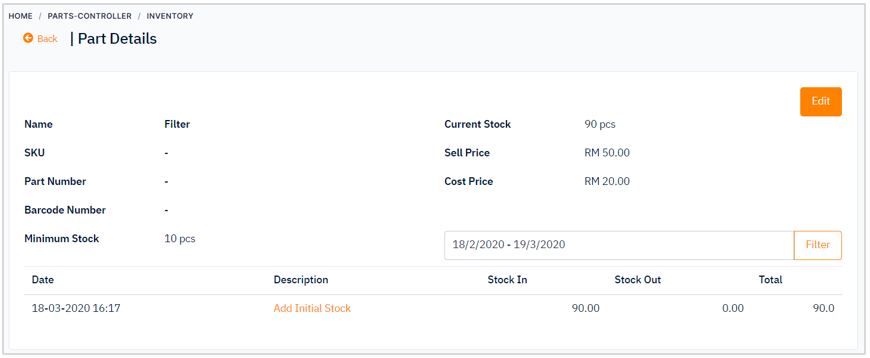
To edit existing parts information, follow the steps below:
1. Click on Edit button in the top right corner of the page.
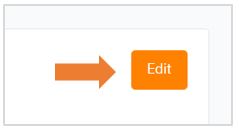
2. Hover over the information you would like to edit. Enter data into the fields listed or edit existing information.
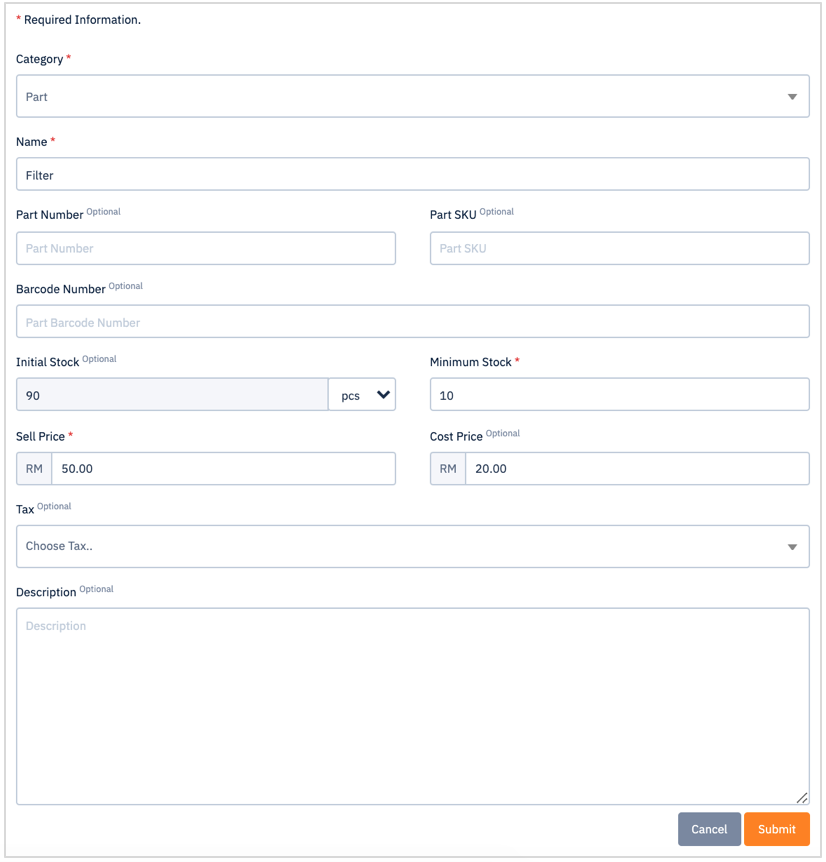
3. When you are finished editing, click Submit button. There are cancel button if you do not wish to save your changes.
Add New Parts
There are two ways to add a new parts which is by
- Manual Create
- Bulk Create
To add a new part by manual create, please follow the steps below:
1. Click on New Part button in the top right corner of the page.
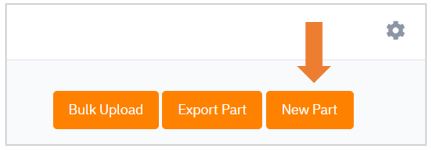
2. Fill in the required information such as item name, initial stock, sell price, cost price and more.
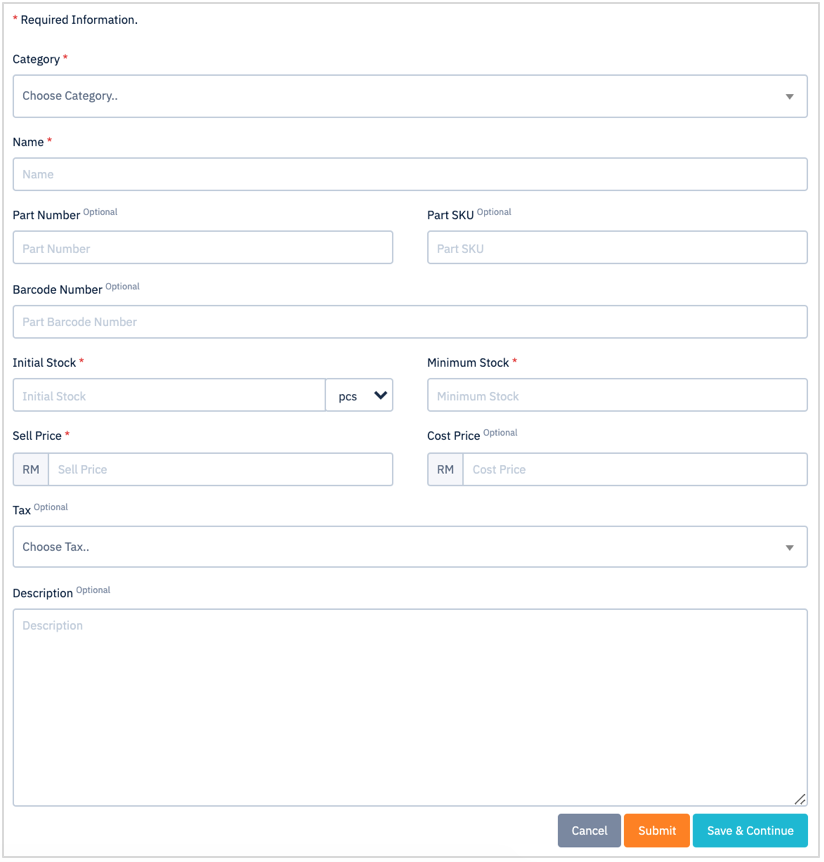
3. Then, click Submit button or click Save & Continue button to continue adding new parts. There are cancel button if you want to cancel to add new parts.
To add a new part by bulk create, please follow the steps below:
1. Click on Bulk Upload button in the top right corner of the page.
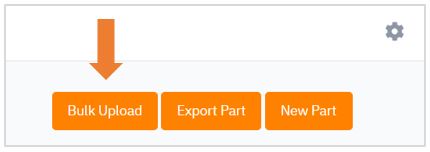
2. A pop up window will appear.
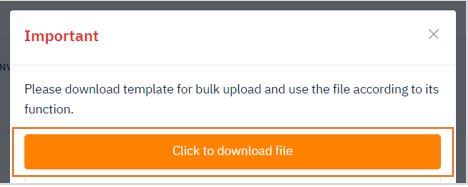
3. In order to make a bulk create, you have to follow the correct format by downloading Inventory Import Template that has been provided. Click on “Click to download file”.

4. Open the excel template and enter the list of parts that you want to add by following the same format.
5. After finished, you need to upload it into the system by clicking “Upload File Excel” as shown in a figure below. Then, the parts list will automatically added into the system.
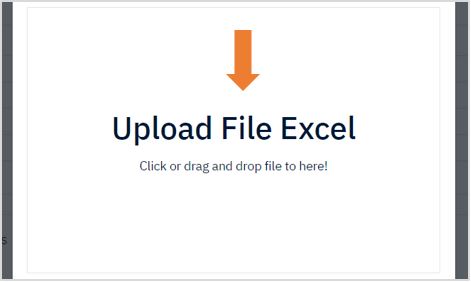
6. If you want to download the list of parts inventory that have been created in the system, click on Export Part and it will automatically download the list of part inventory.