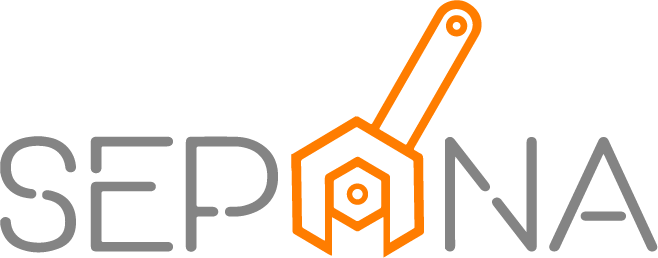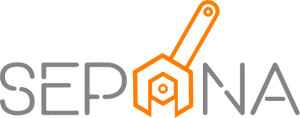Reporting Reference
Applies to Admin
As a workshop administrator, you can view all type of reports. SEPANA provide a report that display multiple view of summary of your workshop performance. Reporting provides deep insights to help you identify the content that drives business results.
Stock Inventory Report
Stock Inventory Report gives you a detailed overview of your inventory with a list of all products. You can track and manage your stock level . Good inventory reports contain up-to-date information with accurate real time insights into stock movement.
1. From the navigation menu, go to REPORT and click on Stock Inventory.
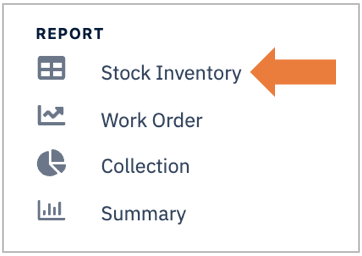
2. You are now on Stock Inventory Page. This page will display the stock details such as cost price, retail price, stock in and out. There is also a line graph of total product and total amount purchased.
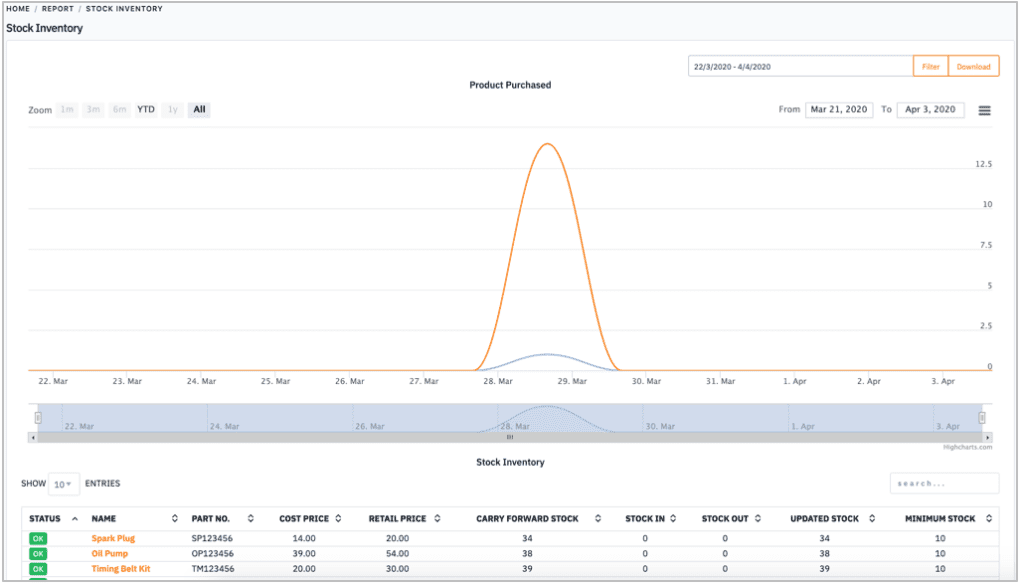
There is many option to view and download the report.
1. You need to choose a specific date ranges and click on Filter button.
2. Click on Download button to download the report.
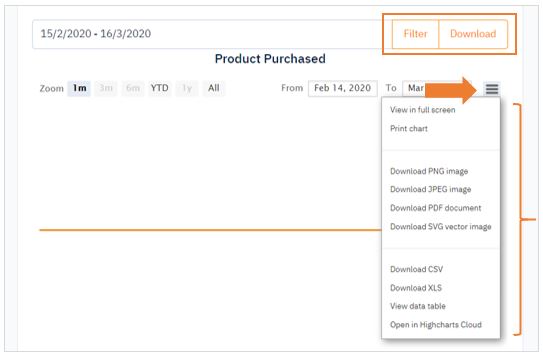
3. If you want to download the line graph, click on the triple menu bar and select your options.
Purchase Order Report
The Purchase Order Report gives you a detailed summary of total order that has been purchased.
1. From the navigation menu, go to REPORT and click on Purchase Order.
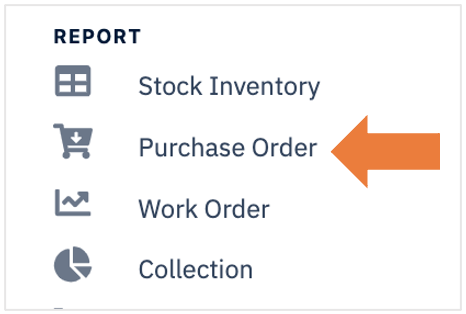
2. You are now on Purchase Order Page. This page will display the details of purchase order history in a table with a total number of purchase quantity, total purchase amount, total transaction received.
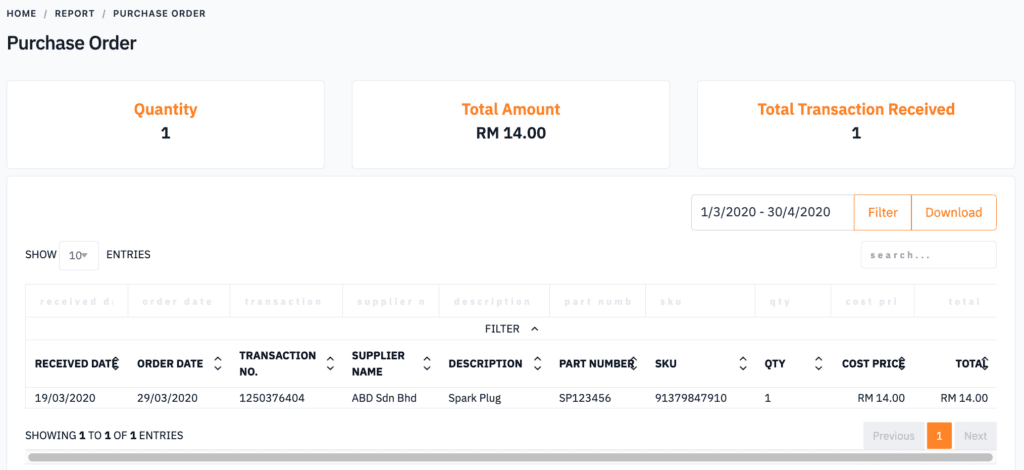
3. You can filter report by choosing a specific date ranges and click on Filter button.
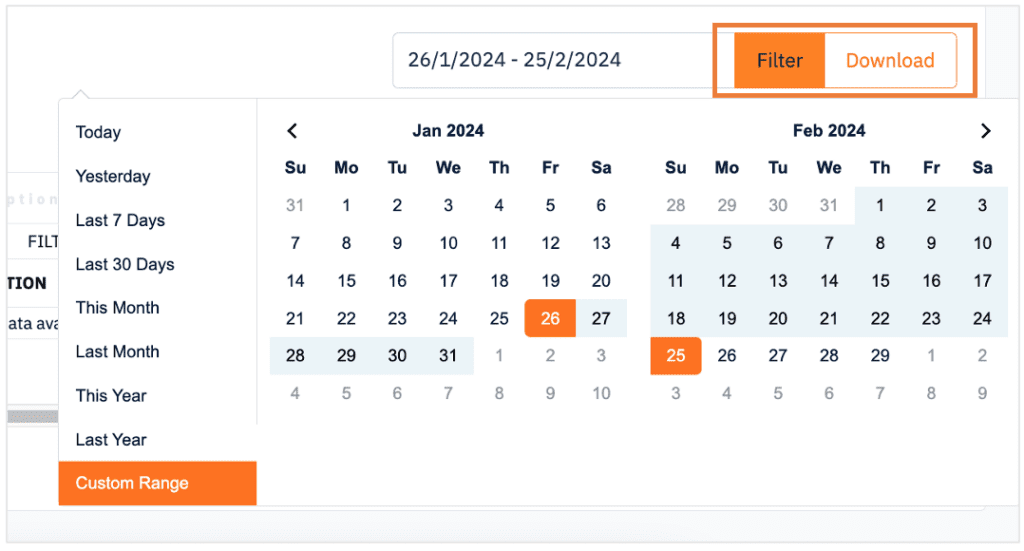
4. Click on Download button to download the report.
Work Order Report
The Work Order Report gives you a detailed summary of total work order and that have been done.
1. From the navigation menu, go to REPORT and click on Work Order.
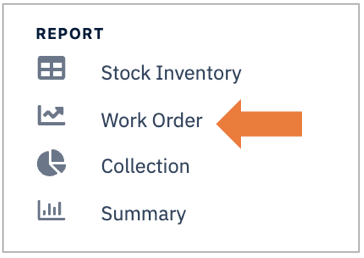
2. You are now on Work Order Page. This page will display the details of work order history in a table with line graph of total work order, total part, total labour and total tax.
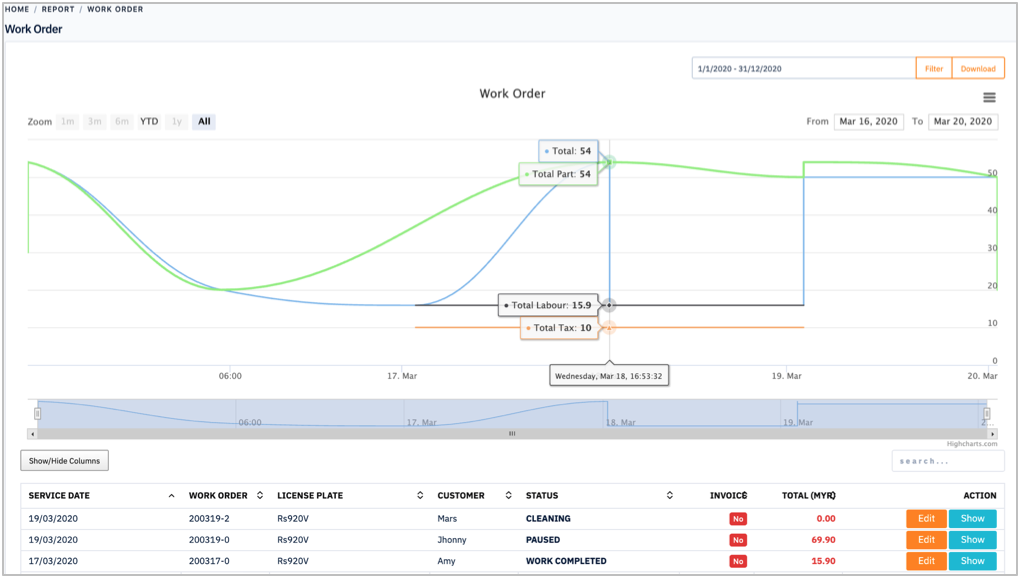
There is many option to view and download the report.
1. You need to choose a specific date ranges and click on Filter button.
2. Click on Download button to download the report.
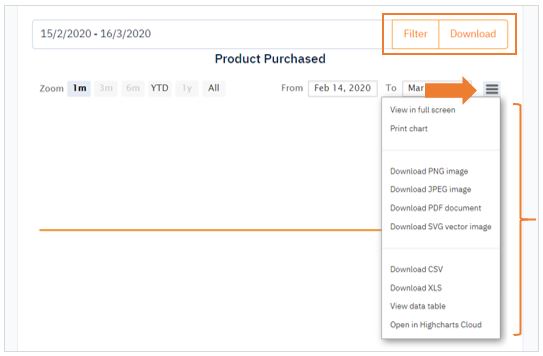
3. If you want to download the line graph, click on the triple menu bar and select your options.
Collection Report
The collection report gives you a summary of invoice data that has been collected. You will be able to measure your average number of days to collection, to help you determine a client’s payment habits.
1. From the navigation menu, go to REPORT and click on Collection.
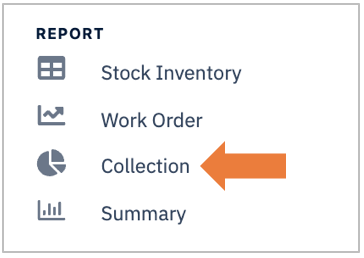
2. You are now on Collection Page .
- Pie Chart of Payment Method and Paid & Unpaid
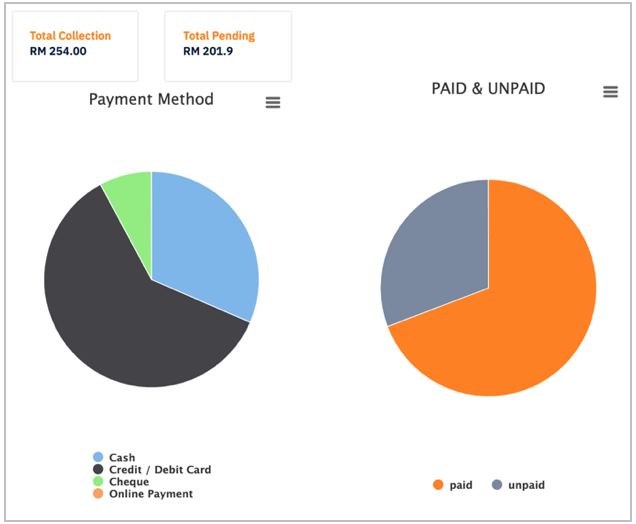
- Line Graph of Total Collection and Total Pending
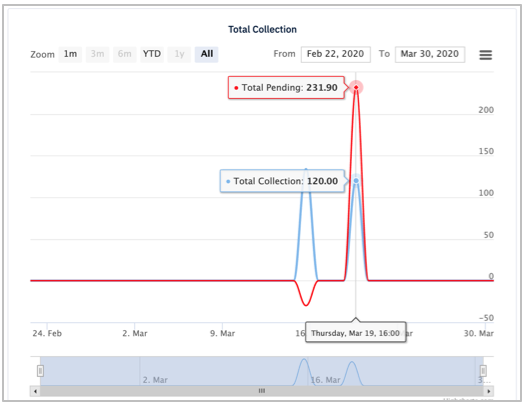
- Bar Chart of Total Amount from Payment Method
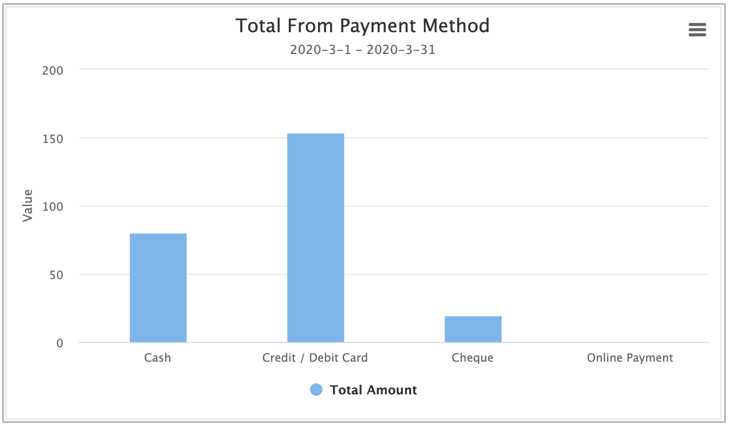
Sales Report
The sales report gives you a summary of invoice data that has been collected. You will be able to measure your average number of sales.
1. From the navigation menu, go to REPORT and click on Sales.
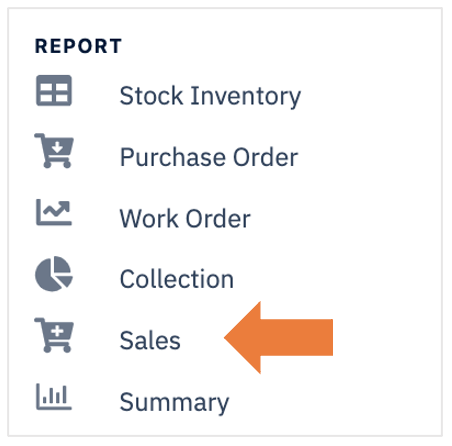
2. You are now on Sales Page.
- Pie Chart of Paid and Pending
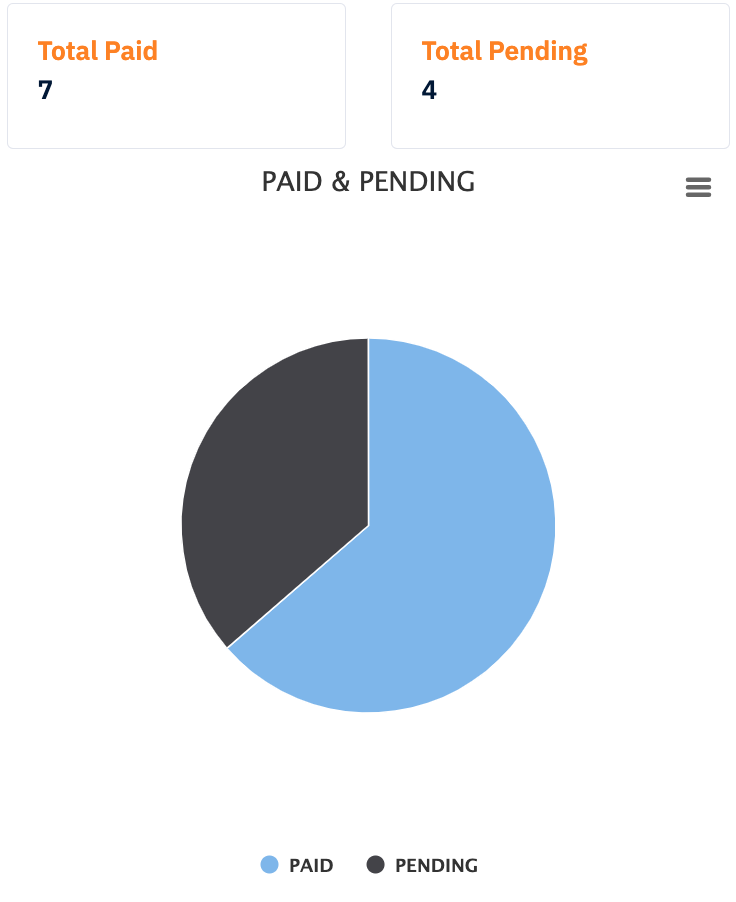
- Line Graph of Total Paid and Total Pending
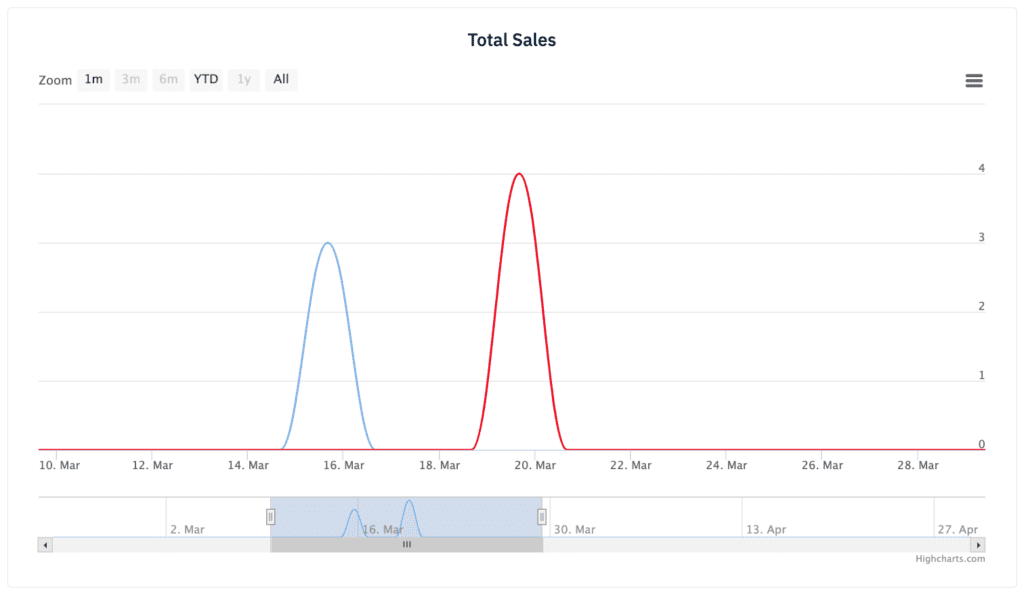
- Sales history in a table
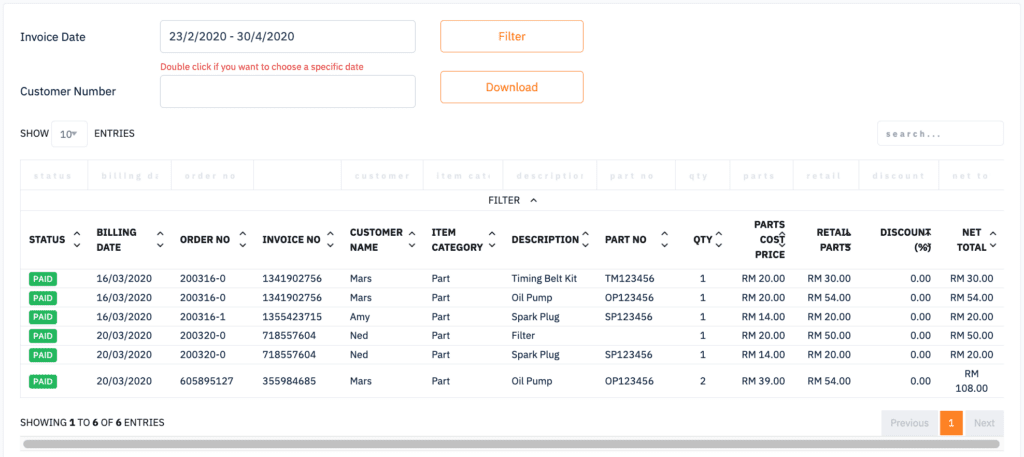
3. You can filter report by choosing a specific date ranges or by inserting a customer number. Click on Filter button to proceed.
4. Click on Download button to download the report.
Summary Report
The Summary Report gives you a comparison of summarized data from ten to twenty set of data. It will compare and combine the information of your workshop performance that allow you to generate analysis and identifying strategies.
1. From the navigation menu, go to REPORT and click on Summary.
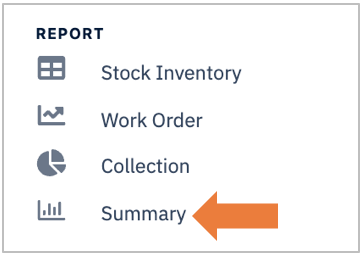
There is many option to view and download the report.
1. You need to choose a specific date ranges and click on Filter button.
2. Click on Compare & Save button.
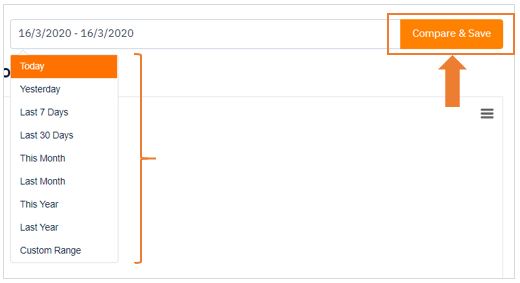
3. It will display summary comparison report in a table and horizontal bar chart.
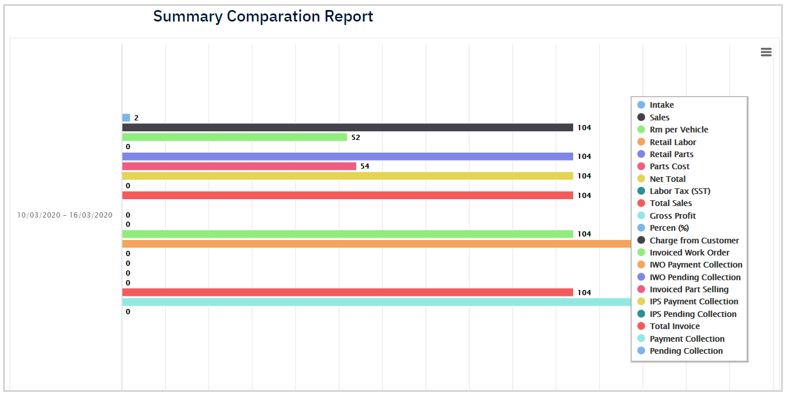
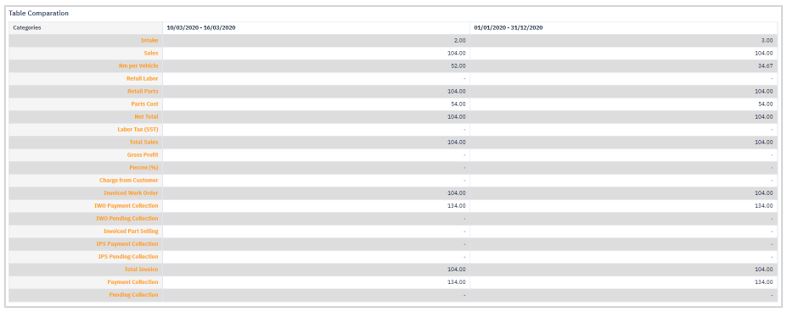
Service History Report
The service history report will display the details of service history in a table.
1. From the navigation menu, go to REPORT and click on Service History.
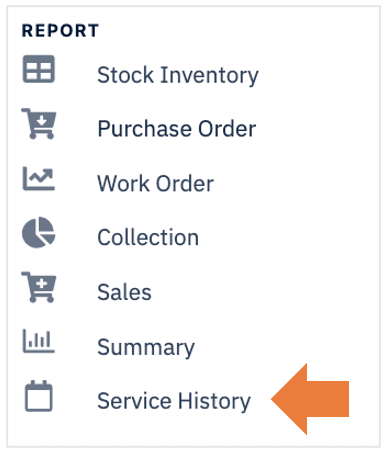
2. You can filter report by inserting a license plate number, chassis number, service order or by choosing a specific date ranges. Click on Filter button to proceed.
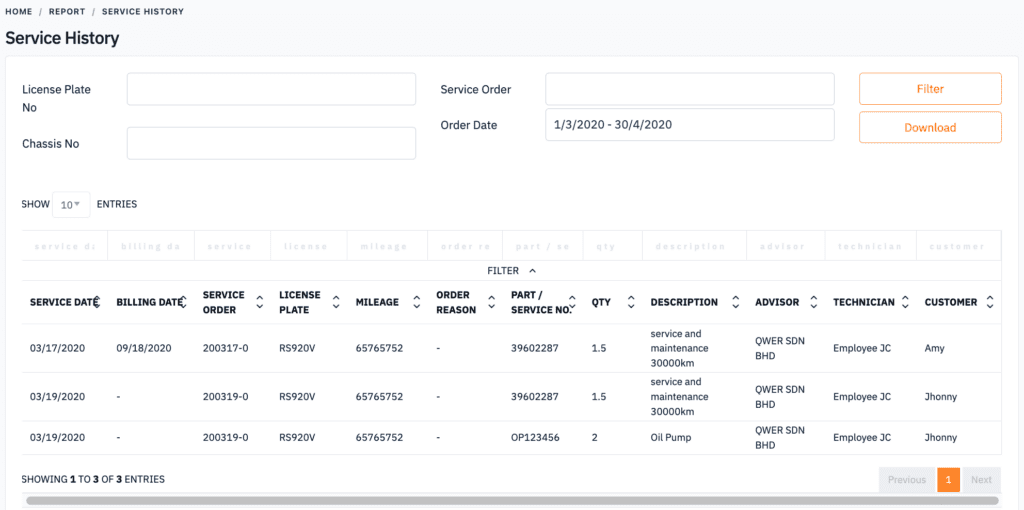
3. Click on Download button to download the report.