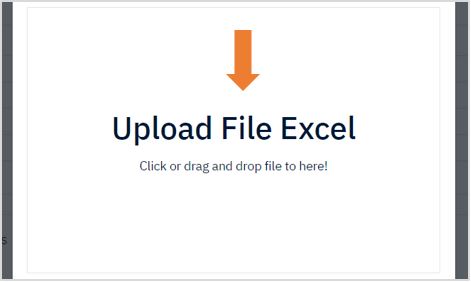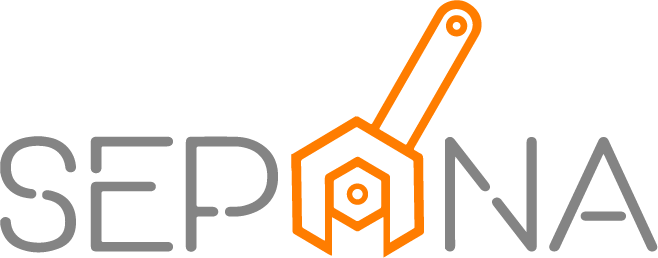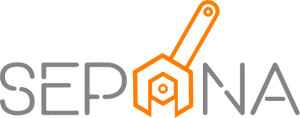Stock Adjustment
Applies to Part Control
Stock Adjustment is used to modify stock quantity with the valid reasons. Stock adjustment could be required for restock, damaged, stolen, miscounted or data entry errors. As a part control, you can request for stock adjustment and will be approved by administrator.
1. From the navigation menu, go to PART CONTROL and click on Stock Adjustment.
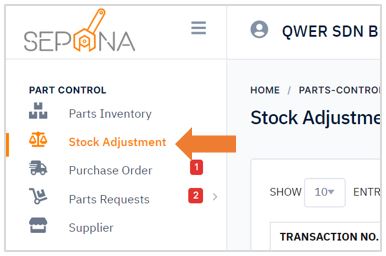
2. You are now on Stock Adjustment Page. This page will display a list of stock adjustment history that have been requested.
All part request from work order will be on Submitted tab. Once approved, it will move to Approved tab.
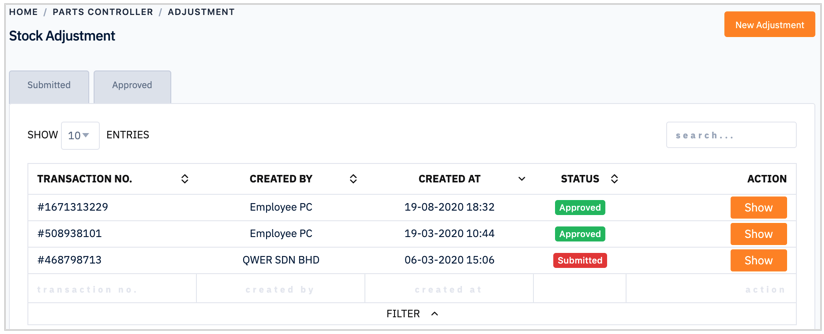
3. Click on Show button in the ACTION column to see more details.
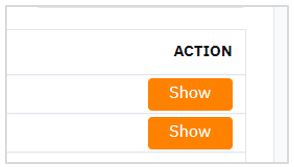
3. It will display the details of stock adjustment that have been requested.
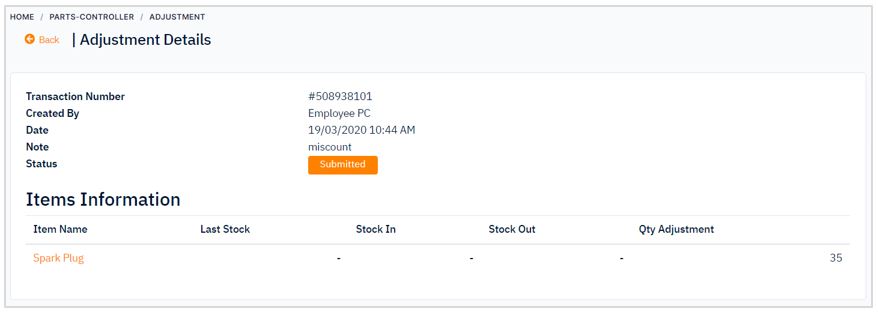
Create New Stock Adjustment
There are two ways to add a new stock adjustment which is by
- Manual Create
- Bulk Create
To add a new stock adjustment by manual create, please follow the steps below:
1. Click on New Adjustment button in the top right corner of the page.
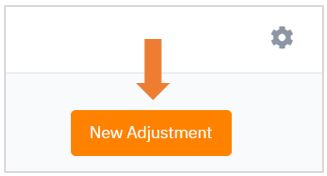
2. Fill in the required information which is item name, notes and actual stock.
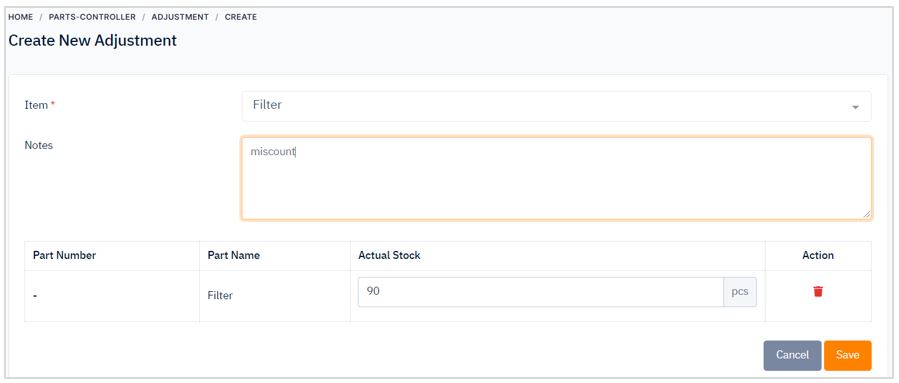
3. Then, click Save button. There are cancel button if you want to cancel to create adjustment. Then, you request has been submitted and wait for administrator approval.
To add a new stock adjustment by bulk create, please follow the steps below:
1. Click on Bulk Upload button in the top right corner of the page.
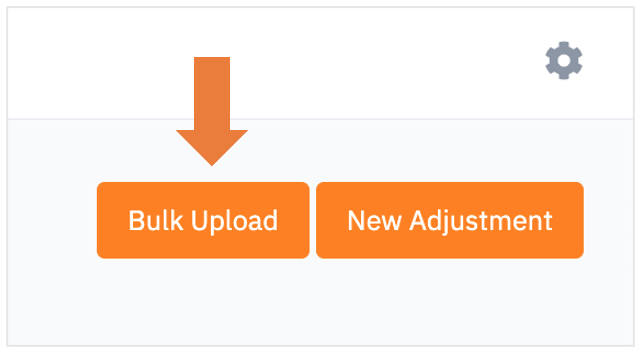
2. A pop up window will appear.
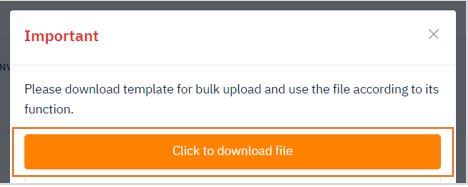
3. In order to make a bulk create, you have to follow the correct format by downloading Inventory Adjustment Import Template that has been provided. Click on “Click to download file”.
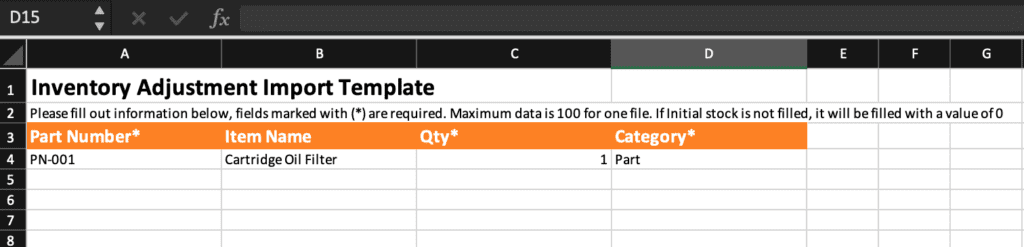
4. Open the excel template and enter the list of item that you want to add by following the same format.
5. After finished, you need to upload it into the system by clicking “Upload File Excel” as shown in a figure below. Then, the item list will automatically added into the system.