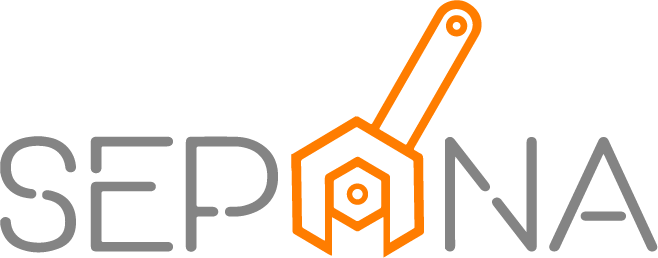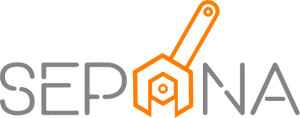Vehicle & Customer Registration
Applies to Admin, Service Advisor
As a service advisor, you need to manage customer and vehicle information into the system.
1. From the navigation menu, go to SERVICE ADVISOR and click on Vehicle & Customer.
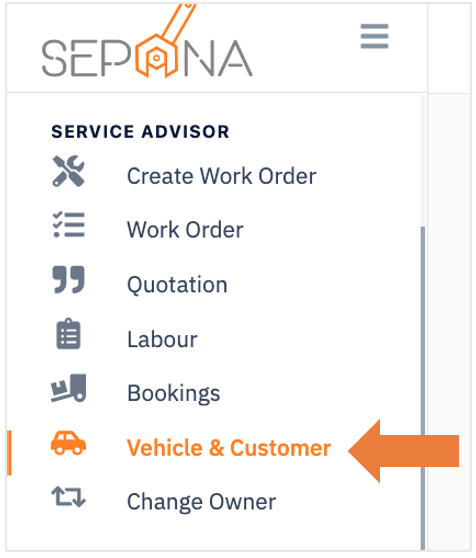
2. You are now on Vehicle & Customer Page. This page will display a list of vehicle and customer that have been registered.
You can click on the tab that you want to view.
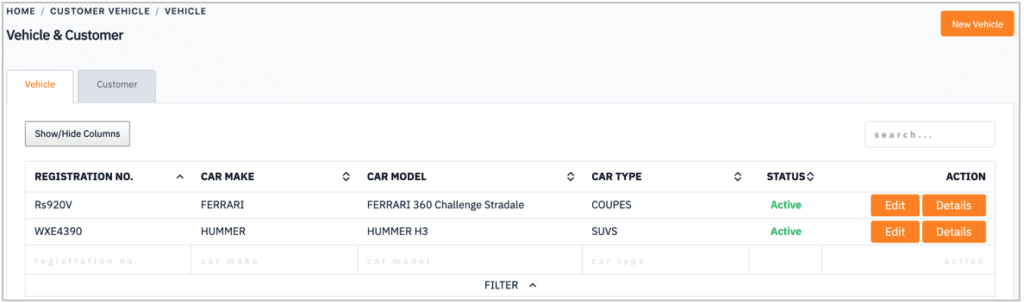
3. Click on Details button in the ACTION column to see more details.
4. It will display the details vehicle information. There is a picture of the car model, registration number, owner details and more.
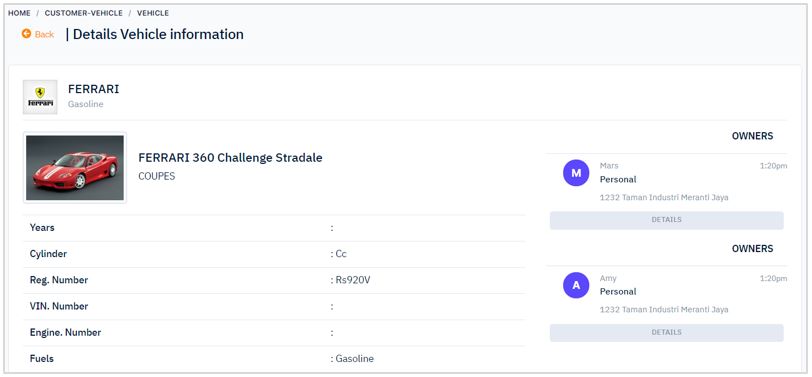
Register New Customer
1. You are now on Customer tab. This page will display a list of customer that have been registered.
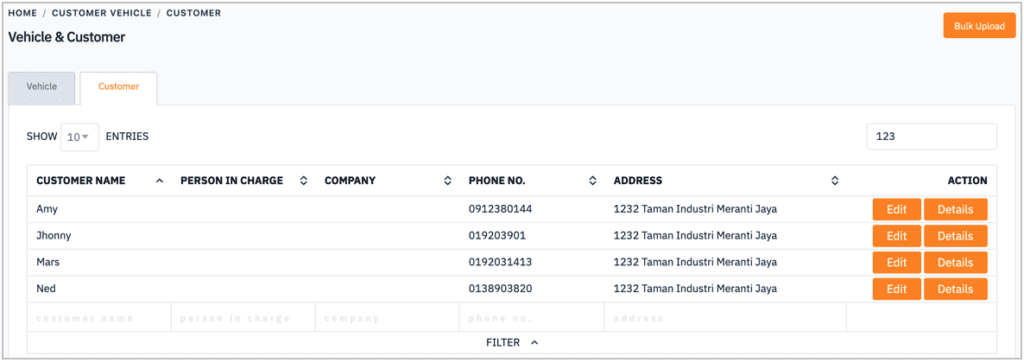
3. Click on Details button in the ACTION column to see more customer’s details.
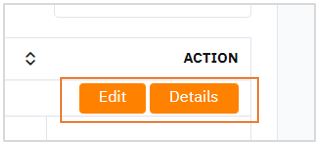
4. It will display the details customer information. There is a details of customer vehicle, customer number, email and more.
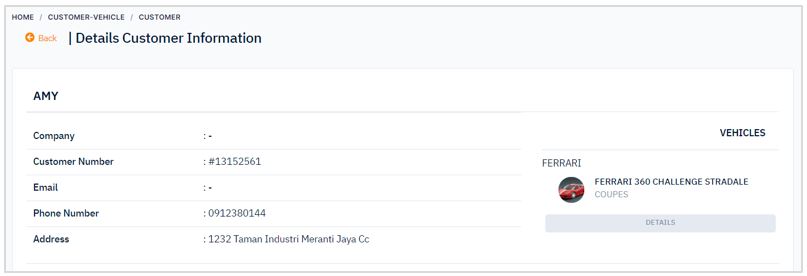
There are two ways to register a new customer which is by
- Manual Registration
- Bulk Registration
To register a new customer by manual registration, please follow the steps below:
1. Click on New Customer button in the top right corner of the page.
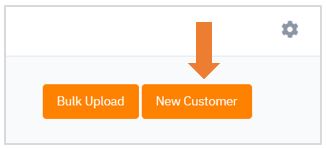
2. Fill in the required information such as customer name, phone number and address.
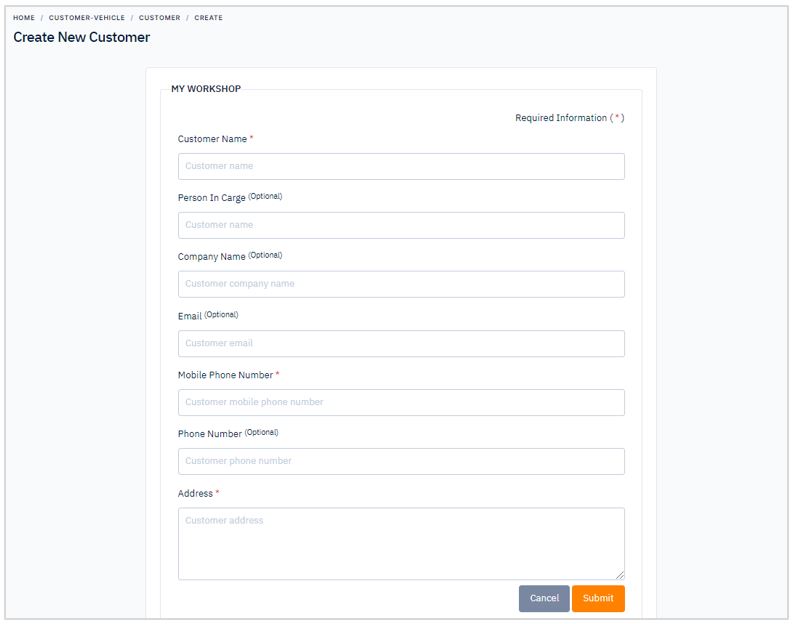
3. Then, click Submit button. There are cancel button if you want to cancel to register customer.
To register a new customer by bulk registration, please follow the steps below:
1. Click on Bulk Upload button in the top right corner of the page.
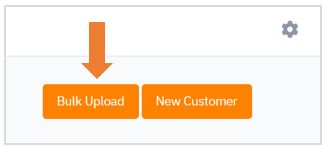
2. A pop up window will appear.
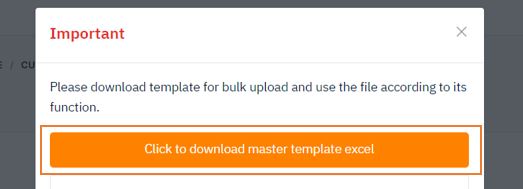
3. In order to make a bulk registration, you have to follow the correct format by downloading template that has been provided. Click on “Click to download master template excel”.

4. Open the excel template and enter the list of customer that you want to register by following the same format.
5. After finished, you need to upload it into the system by clicking “Upload File Excel” as shown in a figure below. Then, the customer list will automatically created into your system.
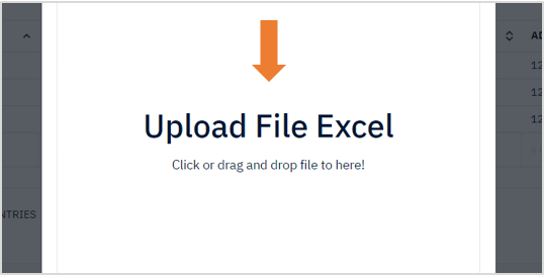
6. If you want to download the list of customer that have been registered in your system, click on “Click to download file customer list”.
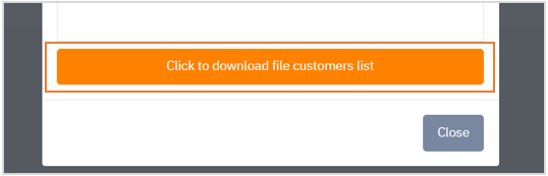
Register New Customer Vehicle
To register new customer vehicle, please follow the steps below:
1. Click on New Vehicle button in the top right corner of the page.
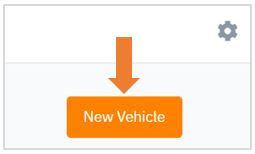
2. Fill in the required information such as car model, plate number, vin number and customer name.
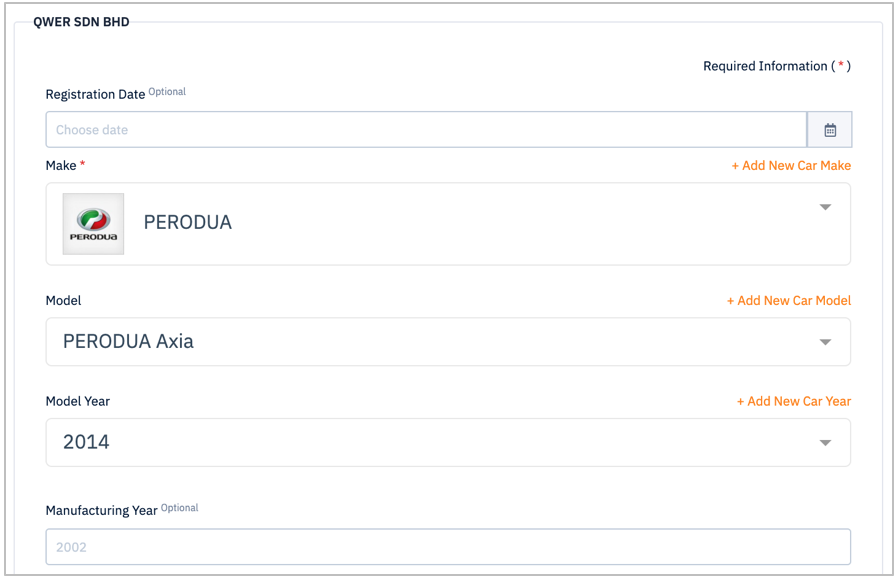
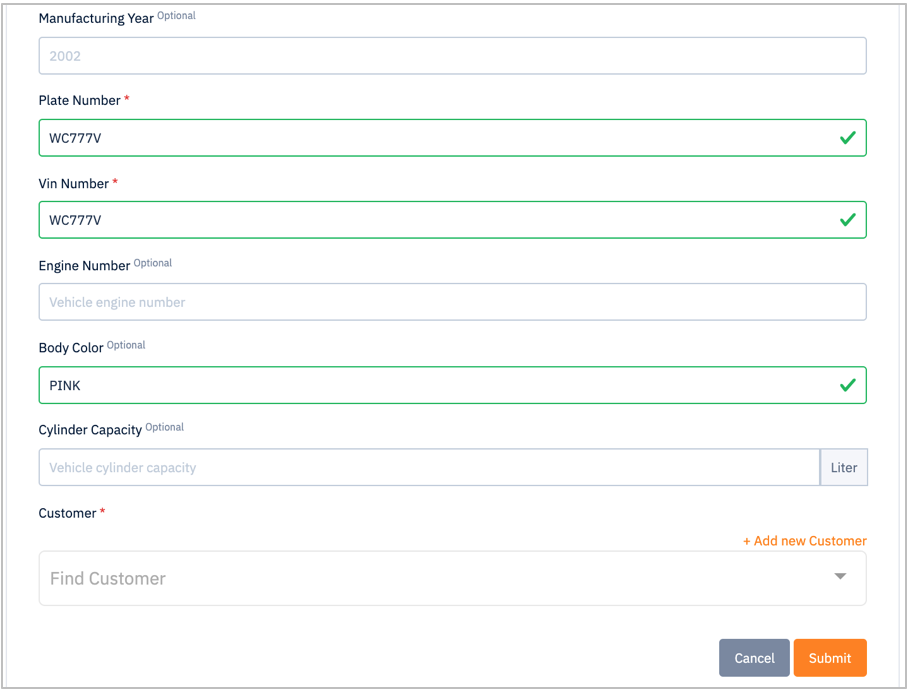
3. Then, click on Submit button to register. There are cancel button if you want to cancel the registration.