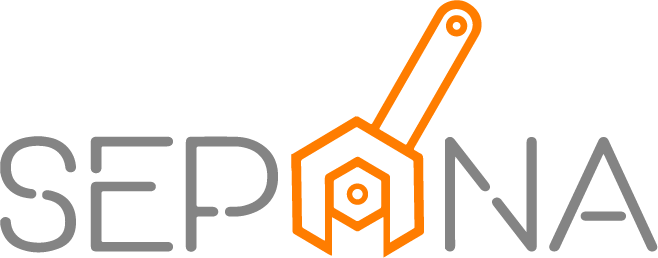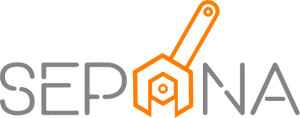Work Order
Applies to Admin, Service Advisor
As a service advisor, you need to deal with customer and acts as a liaison between the customer and service technician. You needs to be able to communicate with both effectively with accurate repair descriptions of vehicle problem for a better service.
1. From the navigation menu, go to SERVICE ADVISOR and click on Work Order.
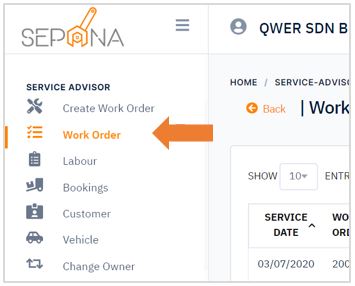
2. You are now on Work Order Page. This page will display a list of work order
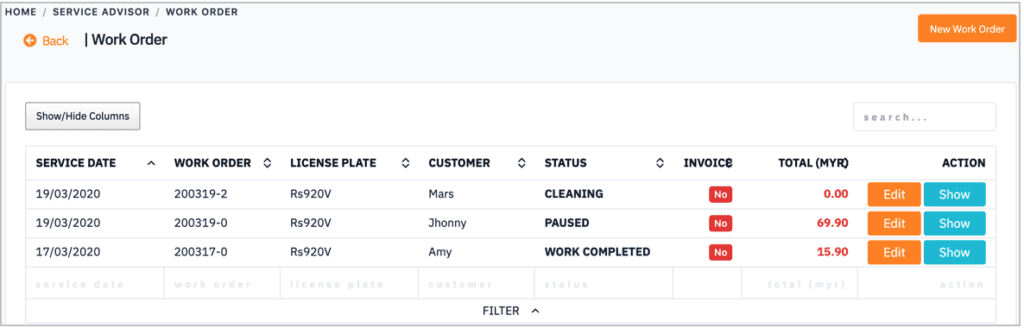
3. Click on Show button to view more details and Edit button to edit work order details.
Create New Work Order
First off, to create a new work order, you need to register the customer and their vehicle into the system. In order to do that, please refer to Vehicle and Customer Registration article.
To create a new work order, please follow the steps below:
1. Click on New Work Order button in the top right corner of the page.
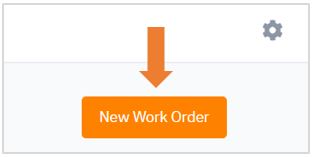
2. You can also go directly to Create Work Order page. From navigation menu, go to SERVICE ADVISOR and click on Create Work Order.
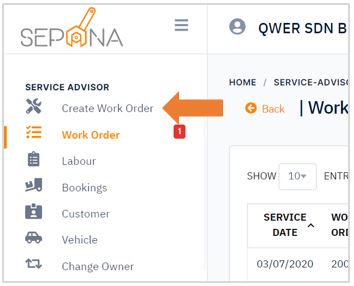
3. You will then redirect to Create Work Order page. As you can see, there is an order list of previous and current service in the right side of the page.
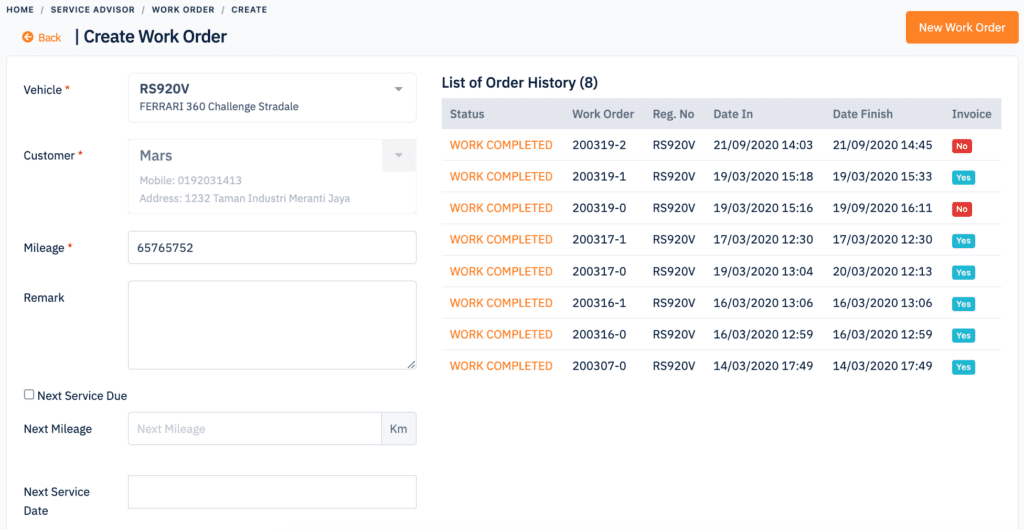

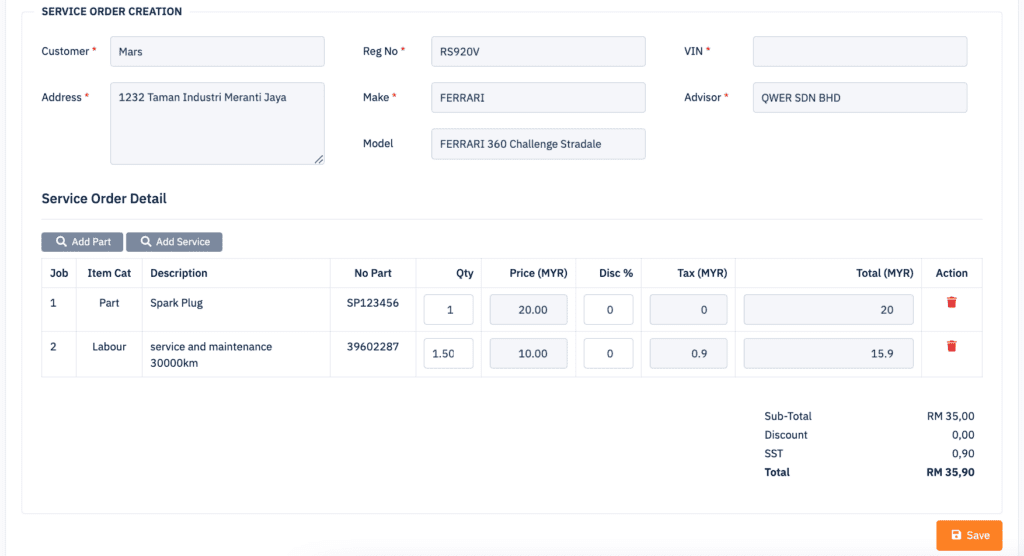
4. Fill in the required information such as vehicle information, upload car image, select part with their quantity and select type of service.
5. Then, click Save button to submit the service work order.
To add any remarks (only can be viewed by internal employee):
1. Click on Internal Remarks button in the bottom left corner of the page.
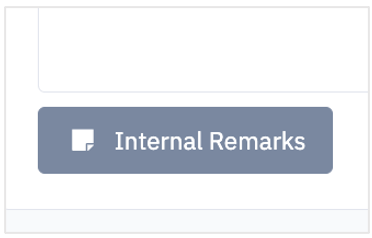
2. Insert any remarks on the field and click enter.
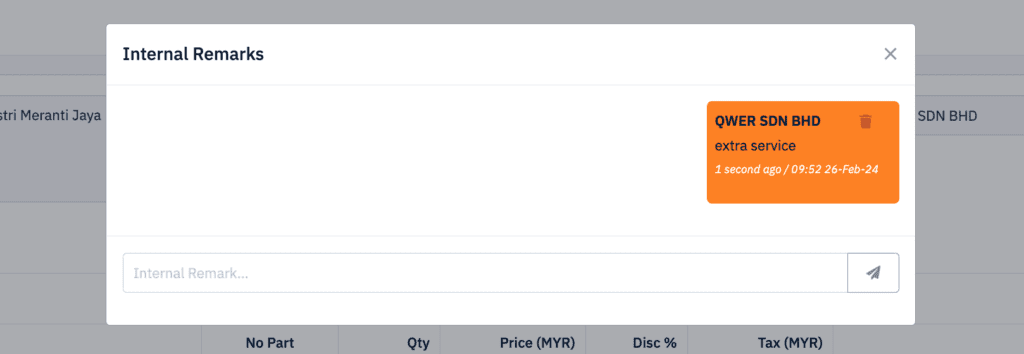
3. You can delete remark by clicking on the delete icon.
Convert Work Order to Quotation
To convert new work order into quotation, click on Create Quotation button. The work order will appear in Quotation page.
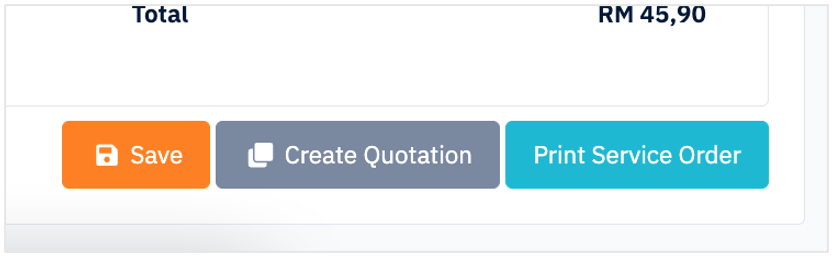
Generate Work Order Invoice
In order for customer to make a payment, service advisor have to generate work order invoice whenever the status changed to “Work Completed”.
1. Go to Work Order page.
2. You can search work order in the search bar.
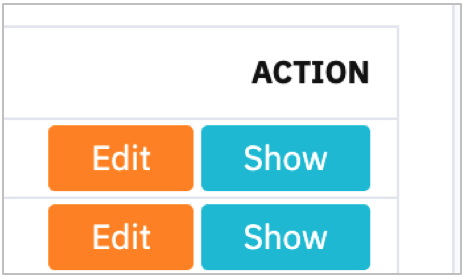
3. Click on Edit button and it will display work order details.
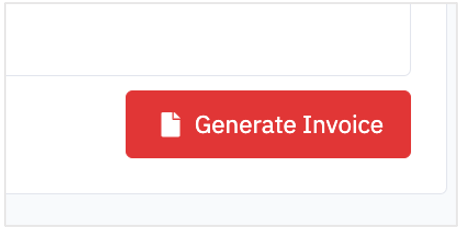
4. Click on Generate Invoice button on the bottom right corner of the page. Then, customer can proceed to make a payment by referring to this invoice.