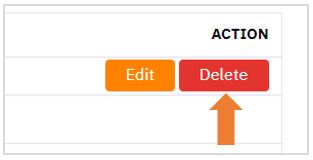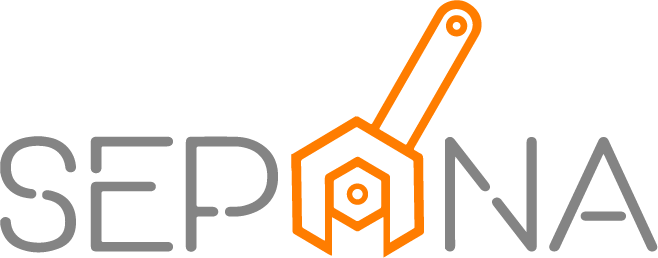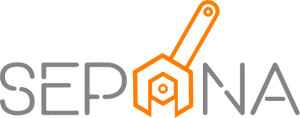Technician
Applies to Admin
As a workshop administrator, you must assign a technician. Technician need to be assigned from the list of employees that has been registered.
1. From the navigation menu, go to CONFIG and click on Assign Technician

2. You are now on Assign Technician Page. This page will display a list of technicians that you can edit or delete. There are two types of technician which is:
- Technician Personal
- Technician by Teams
You can click on the tab that you want to view.
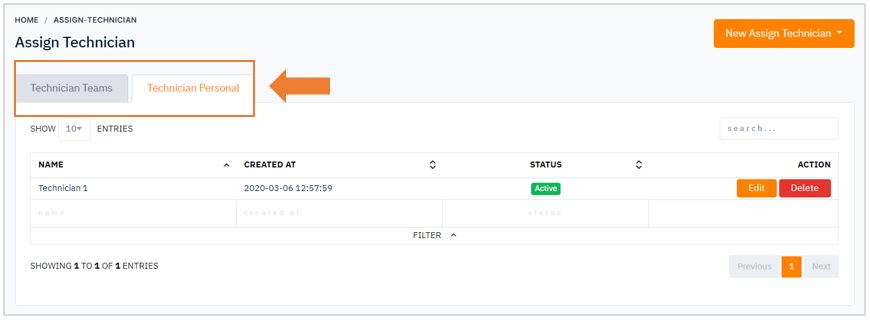
Assign New Technician
To assign a new technician, please follow the steps below:
1. Click on Assign New Technician button in the top right corner of the page. Choose between personal or teams.
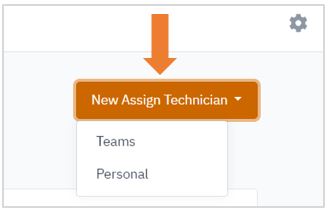
2. If you click on Team, please fill in the required information which is team name and the list of employee that will be on that team.
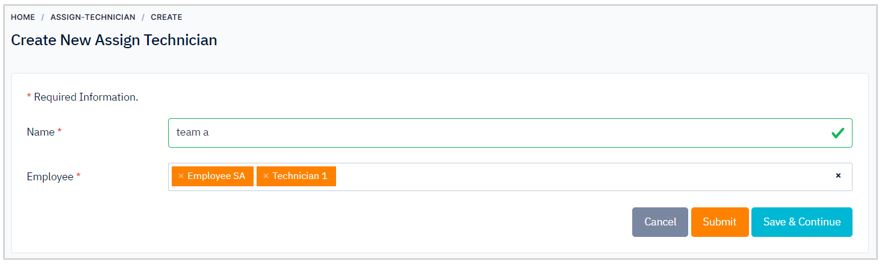
3. If you click on Personal, you just need to enter the name of employee that you want to assign as technician.
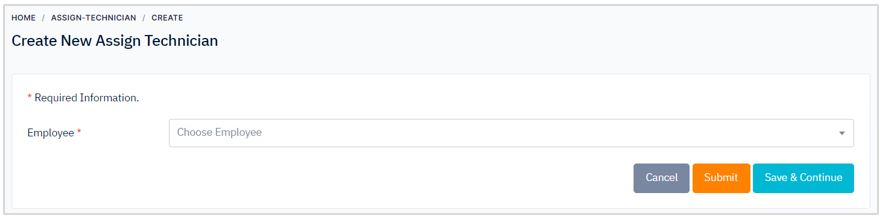
4. Then, click Submit button or click Save & Continue button to continue assign new technician. There are cancel button if you want to cancel assign technician.
Edit/Remove Technician
To edit existing technician status, follow the steps below:
1. Click on Edit button in the ACTION column
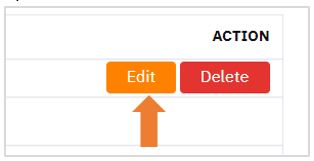
2. Hover over the information you would like to edit.
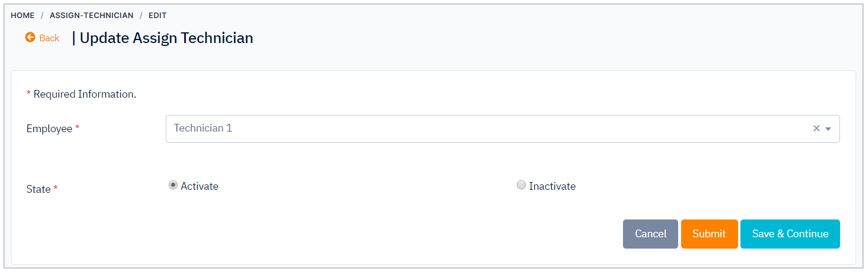
3. When you are finished editing, click Submit button or click Save & Continue button to continue update. There are cancel button if you do not wish to save your changes.
To delete existing technician, follow the steps below:
1. Click on Delete button in the ACTION column. Then, the technician will be deleted.