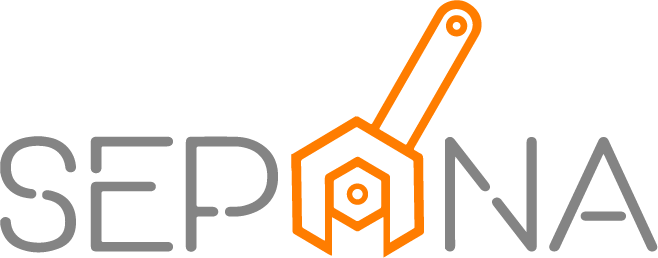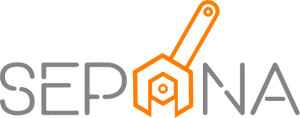Settings
Applies to Admin
As a workshop administrator, you can create or change some settings. Here’s a list of settings available in SEPANA. We provide an explanation on how settings work and which settings are available.
General Setting
To adjust the general settings, please follow the steps below:
1. From the navigation menu, go to CONFIG, click on General
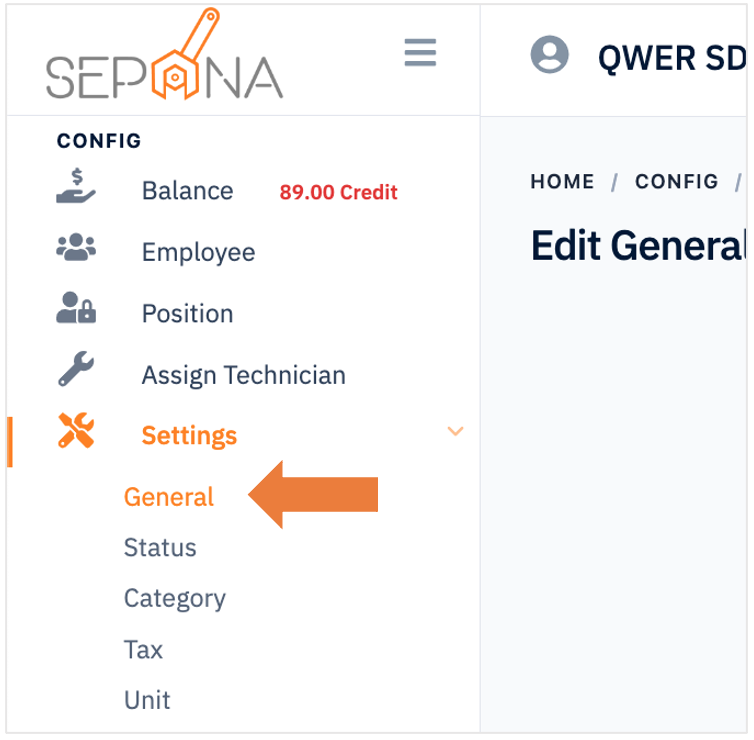
2. You are now on General Setting Page. You can key in the Terms and Conditions to be displayed on the document that will be sent to the customer. Next, select the available payment method options for your workshop payment. Insert how many day the quotation is valid in the Quotation Auto Expired field.
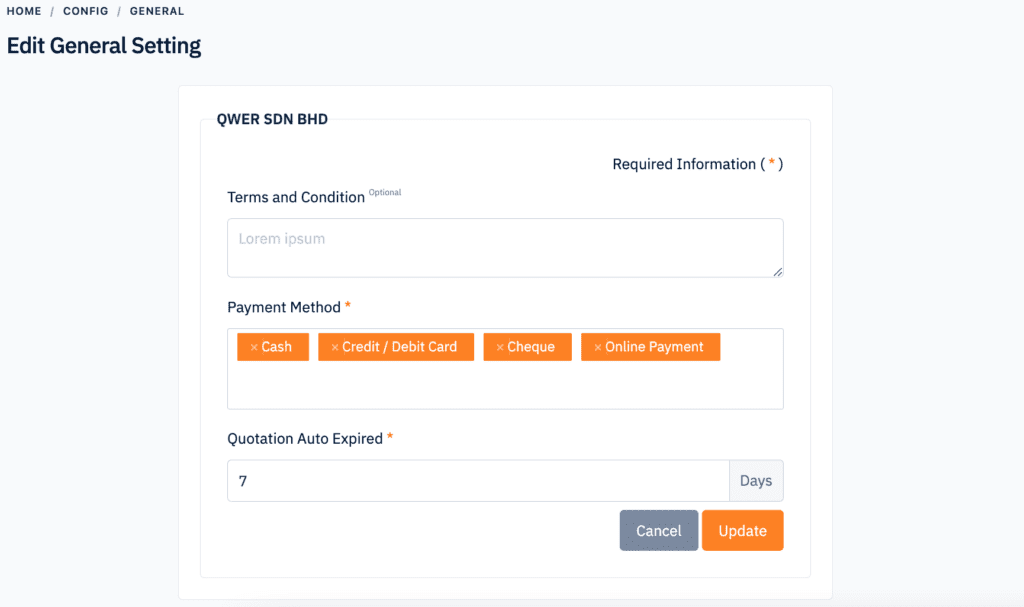
Work Order Status Setting
Work order status is for symbolize for the work progress. Each status represents a progress and each has to be reached completed.
1. From the navigation menu, go to CONFIG, click on Setting and choose Status
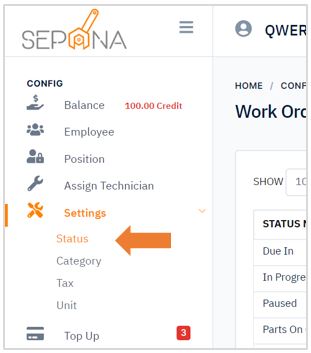
2. You are now on Status Setting Page. This page will display a list of status details such as status name, status type, status color and status core.
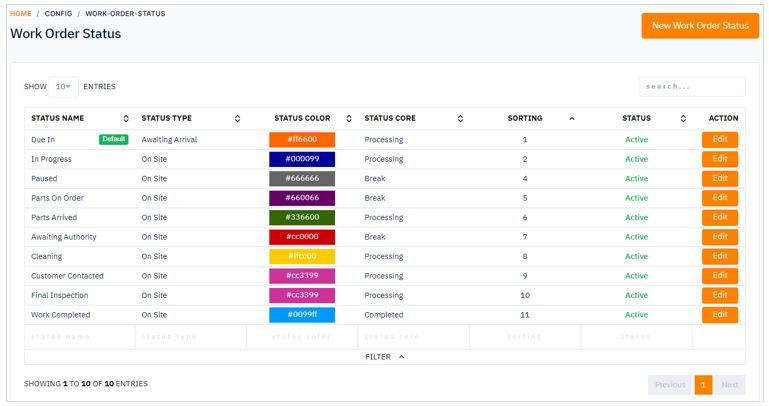
Create a New Work Order Status
To create a new status, please follow the steps below:
1. Click on New Work Order Status button in the top right corner of the page.
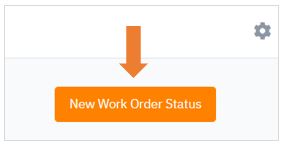
2. Fill in the required information such as status name, type, status core and you can choose your custom status color.
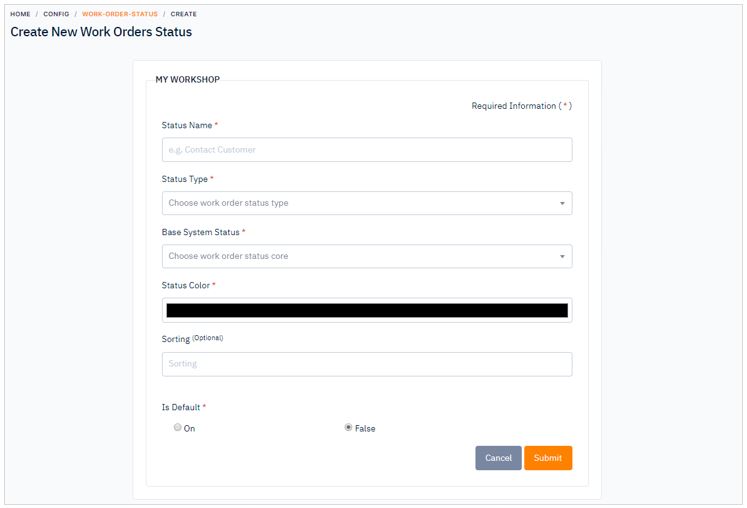
3. Then, click Submit button. There are cancel button if you want to cancel to create a new work order status.
Service Category Setting
You can set up your category that you will be choosing when inserting parts or labour information.
1. From the navigation menu, go to CONFIG, click on Setting and choose Category
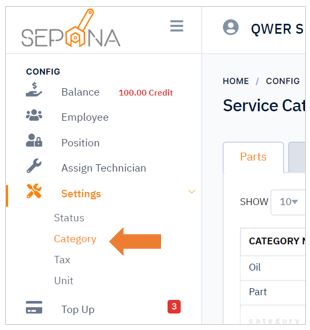
2. You are now on Status Setting Page. This page will display a list of categories. There are two types of category which is
- Parts
- Labour
You can click on the tab that you want to view.
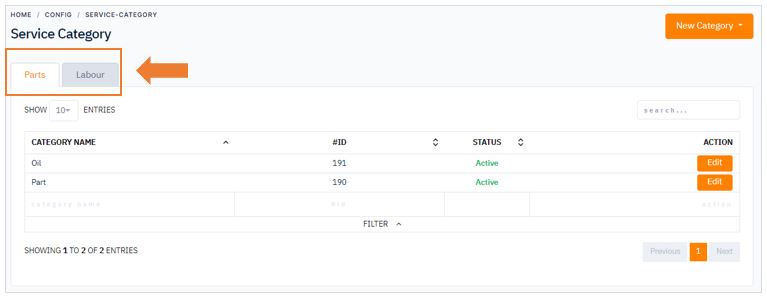
Create a New Category
To create a new status, please follow the steps below.
1. Click on New Category button in the top right corner of the page. Choose between part or teams
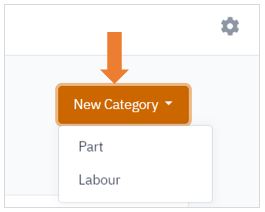
2. If you click on Part, please fill in the required information which is service part name.
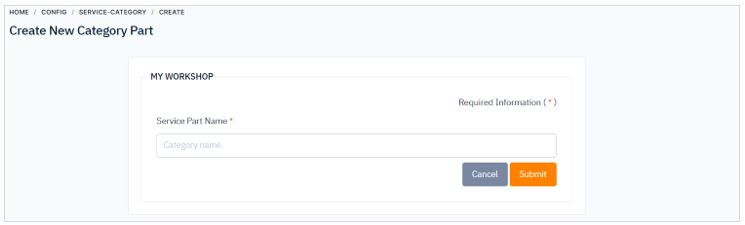
3. If you click on Labour, you just need to enter the service labour name.
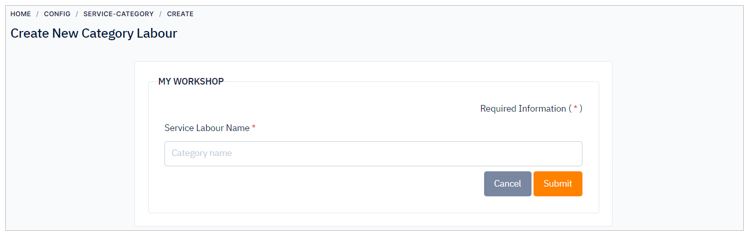
4. Then, click Submit button. There are cancel button if you want to cancel create a new category.
Tax Setting
Tax is an amount of money that you have to pay to the government so that it can pay for public services. You can set up your tax that you will be choosing when filling up form that require service tax.
1. From the navigation menu, go to CONFIG, click on Setting and choose Tax
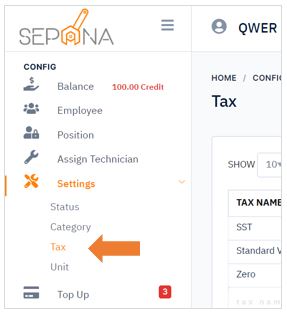
2. You are now on Tax Setting Page. This page will display a list of tax details such as tax name and tax rate.
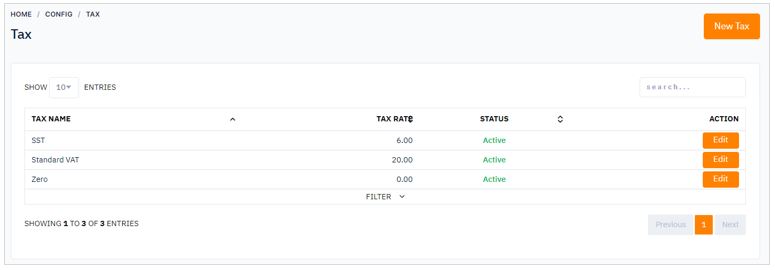
Create a New Tax
To create a new status, please follow the steps below:
1. Click on New Tax button in the top right corner of the page.
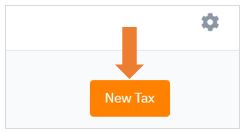
2. Fill in the required information tax name and tax rate.
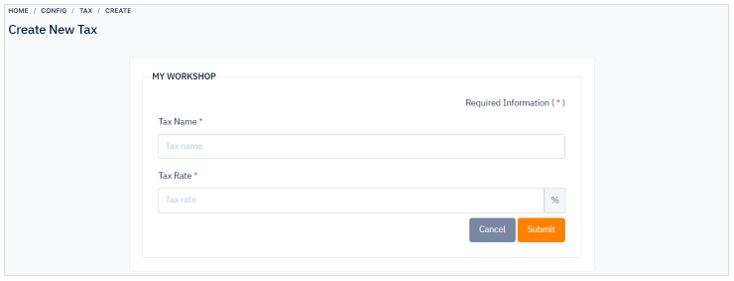
3. Then, click Submit button. There are cancel button if you want to cancel to create a new tax.
Unit Setting
A unit is any standard used for making comparisons in measurements. You can set up your unit that you will be choosing when filling up form that require a unit.
1. From the navigation menu, go to CONFIG, click on Setting and choose Unit.
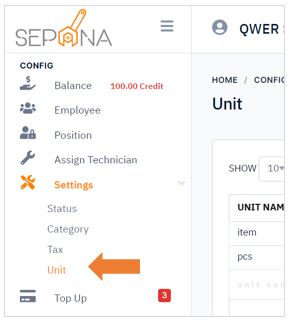
2. You are now on Unit Setting Page. This page will display a list of unit name.
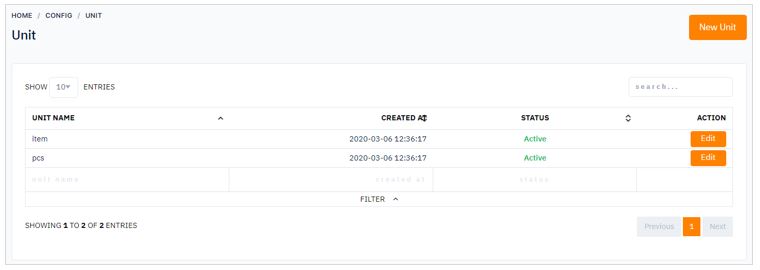
Create a New Unit
To create a new status, please follow the steps below:
1. Click on New Unit button in the top right corner of the page.
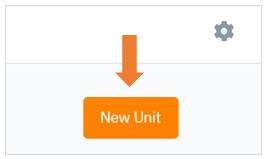
2. Enter unit name that you want to add.
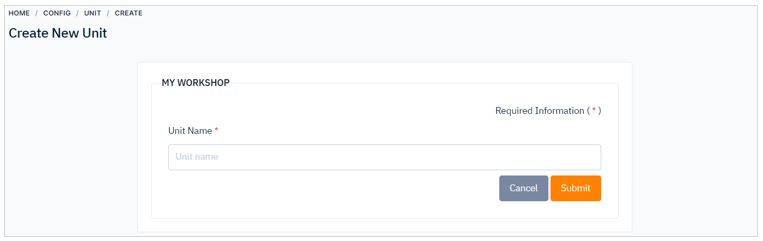
3. Then, click Submit button. There are cancel button if you want to cancel to create a new tax.