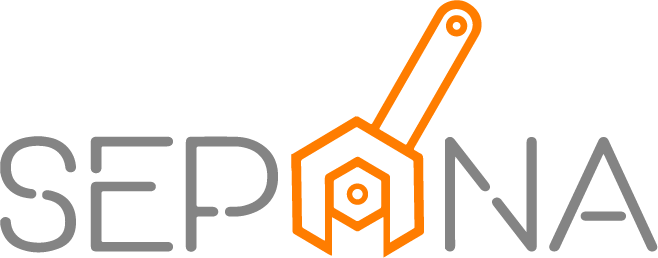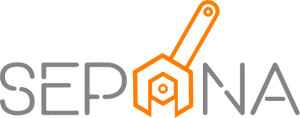Forgot or Reset Password
Applies to Admin, Service Advisor, Part Control, Job Control, Cashier
To reset your password if you’re not logged in, please follow the steps below:
1. Click on “Forgot Your Password?”
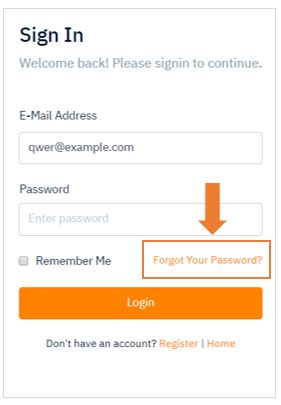
2. Enter your registered email address and click on “Send Password Reset Link” button.
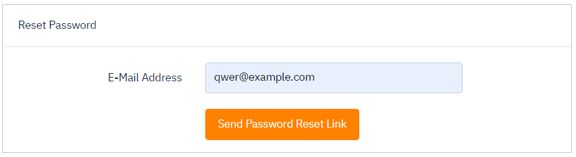
3. Then, check your email inbox. You should receive an email from SEPENA.
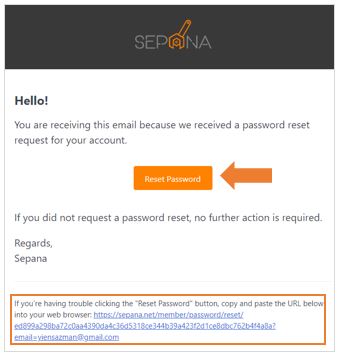
4. Click on “Reset Password” button or click the link provided in the email, it will redirect you to Reset Password page.
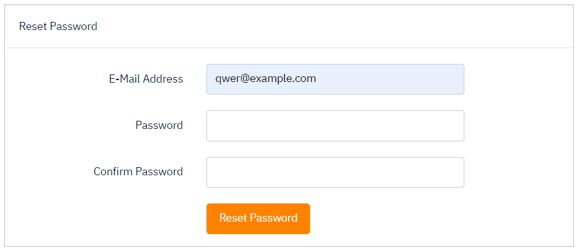
5. Enter your new password and click on “Reset Password” button.
6. You can now login to your account using a new password.
To change your password if you’re already logged in, please follow the steps below:
1. From home page, click setting icon in the top right corner of the page and click Edit Profile.
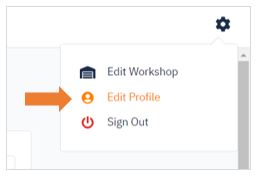
2. As you can see, there are “Password” and “Confirm Password” field. You can change your current password by entering the new password into both field.
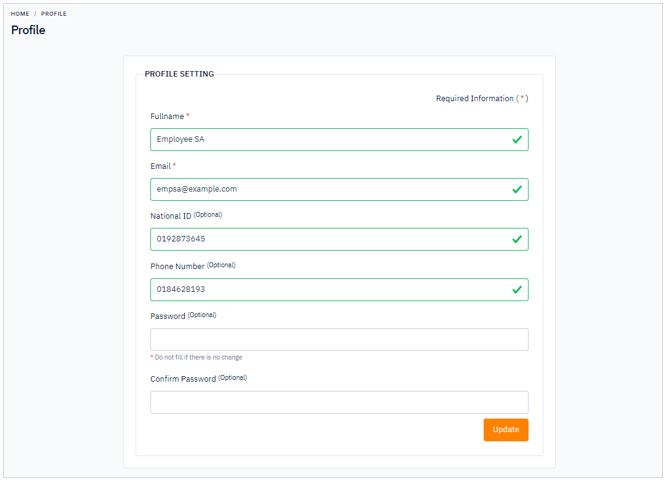
3. Then, click Update button and your password has successfully been changed.