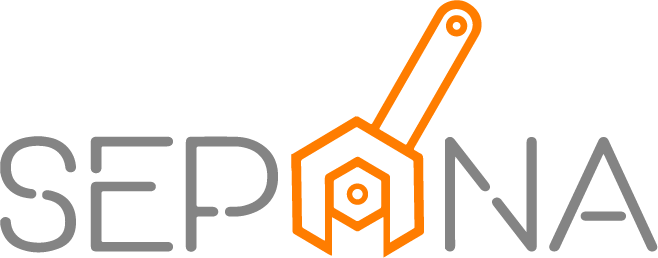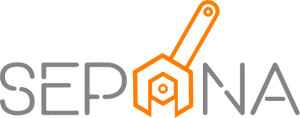Position
Applies to Admin
As a workshop administrator, you can edit all employees’ position. Position should be entered during creating employees account. The positions will determine what menu the employee can access.
1. From the navigation menu, go to CONFIG and click on Position
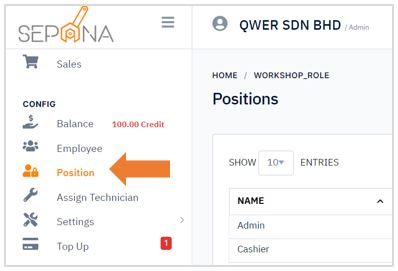
2. You are now on Position Page. This page will display a list of position details that contain position name, description and position status.
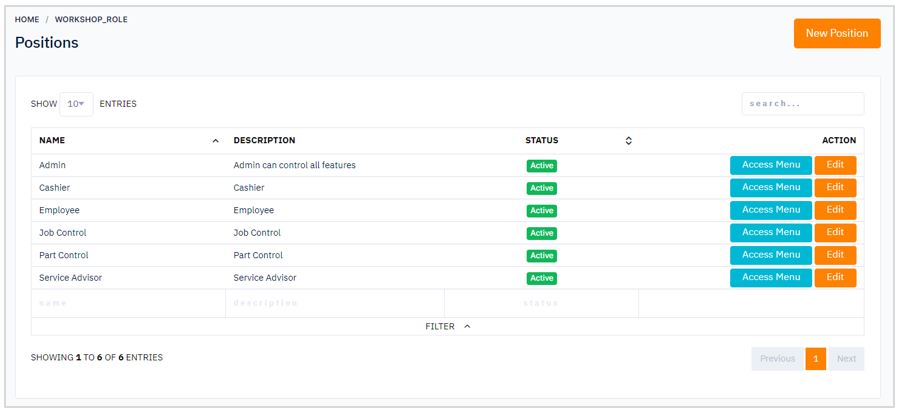
Create New Position
To create a new position, please follow the steps below:
1. Click on New Position button in the top right corner of the page.
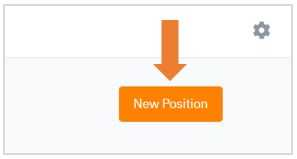
2. Fill in the name of new position and position description.
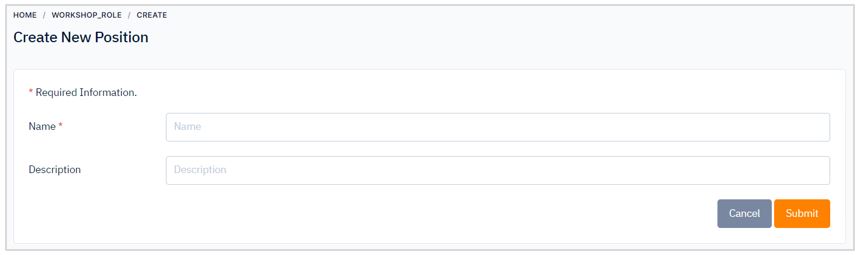
3. Then, click Submit button. There are cancel button if you want to cancel to create position.
Edit User Access Menu
What user can see and do? The authorization given to users that enables them to access specific menus in this app, such as create Work Order, Purchase Order, Job List etc.
To edit user access menu, follow the steps below:
1. Click on Access Menu button in the ACTION column
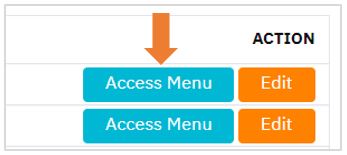
2. Hover over the information you would like to edit. Tick the checkbox to give access or untick to remove access from the position.
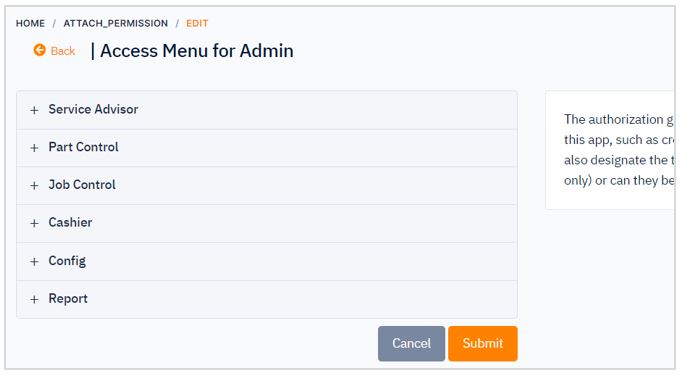
3. When you are finished editing, click Submit button. There are cancel button if you do not wish to save your changes.